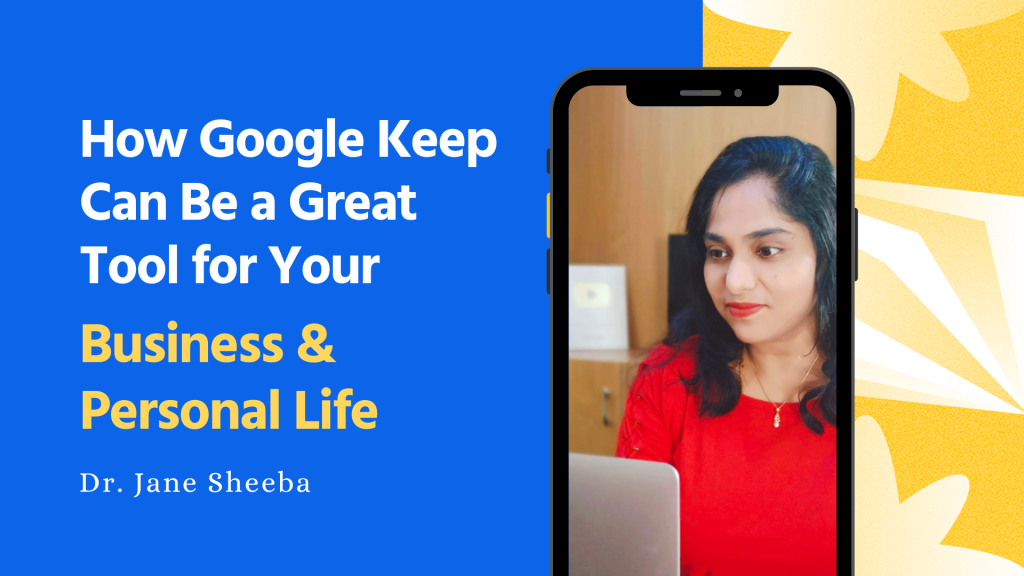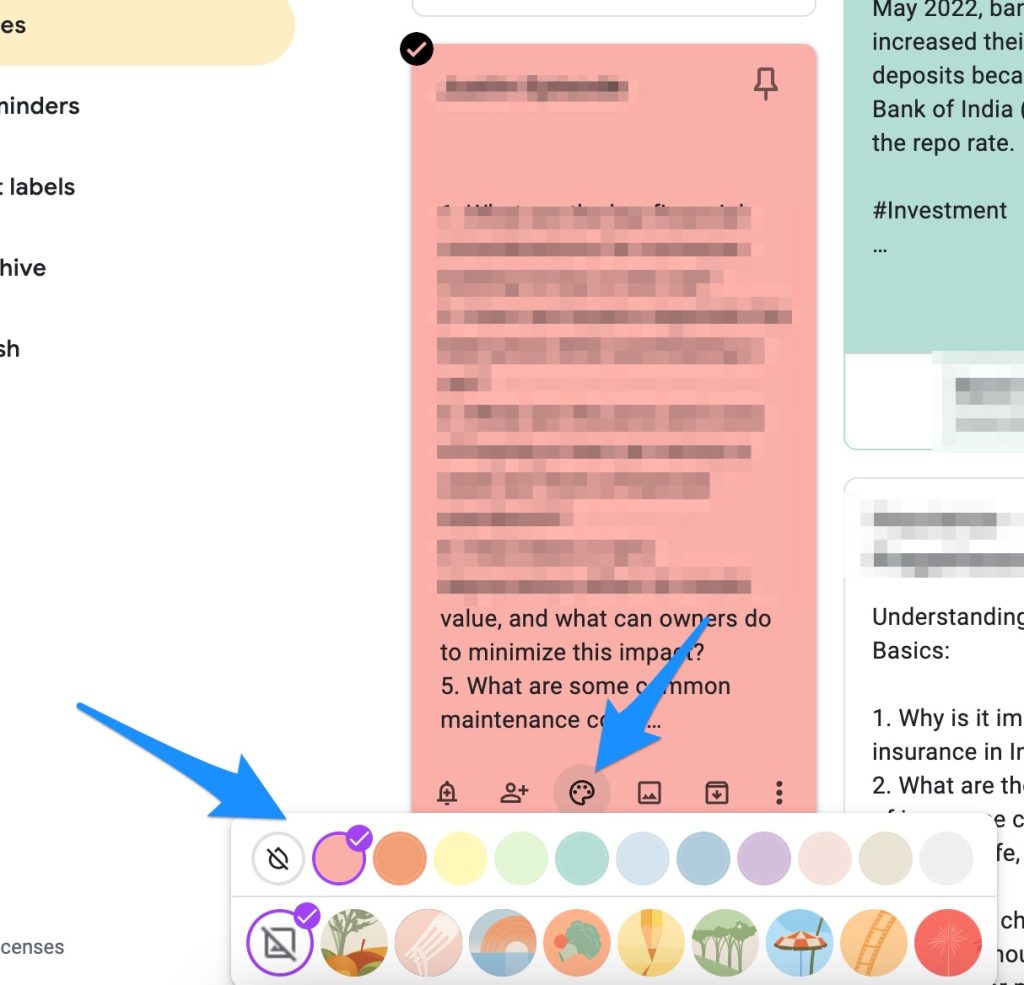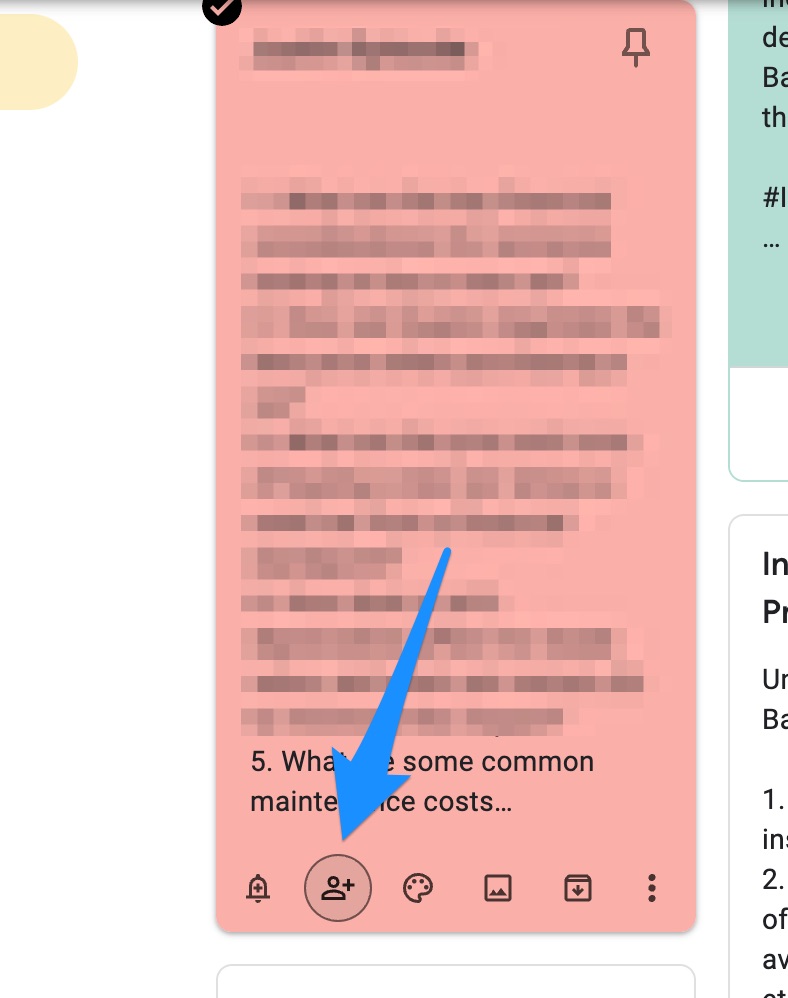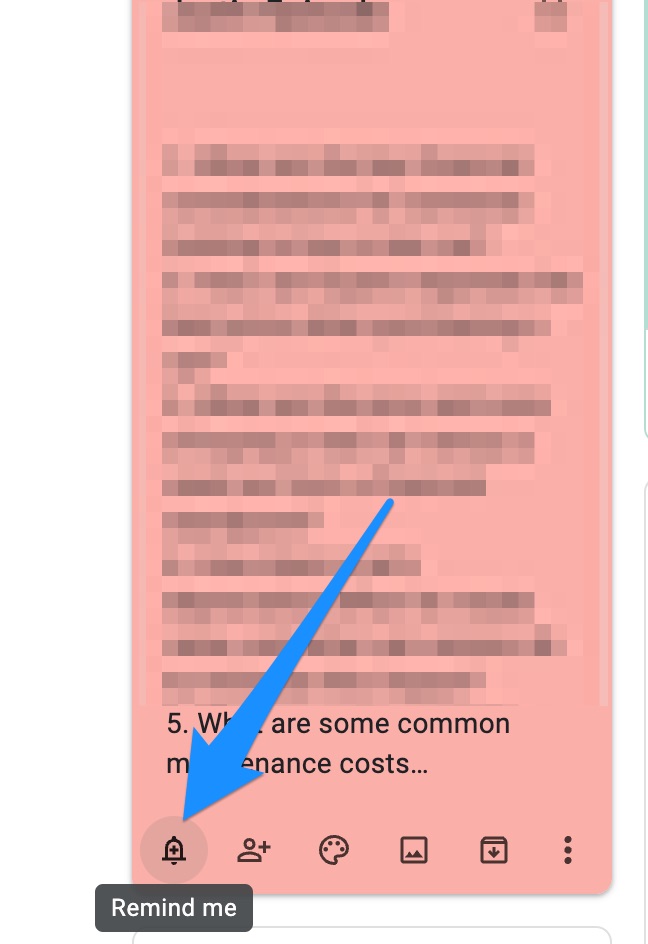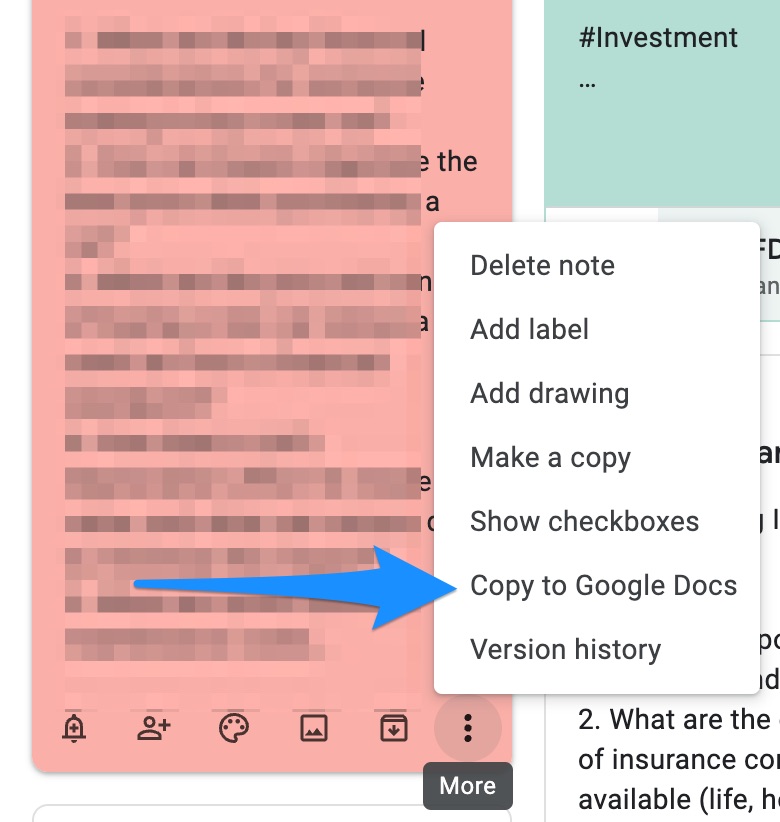How Google Keep Can Be a Great Tool for Your Business & Personal Life
Running a business, especially in today’s fast-paced environment, requires you to stay organized and efficient. With so many tasks demanding attention, from managing employees to handling customer queries and tracking finances, it’s easy to feel overwhelmed. Over the years, I’ve tried various tools and apps to help streamline my business operations, but one tool that stands out for its simplicity and effectiveness is Google Keep.
When I first started using Google Keep, I was amazed at how such a simple tool could have such a profound impact on my productivity. Let me share how Google Keep has become an indispensable part of my business routine and how it can benefit your business as well.
1. Simplified Note-Taking and Organization
One of the primary functions of Google Keep is note-taking. As a business owner, you often need to jot down ideas, tasks, or important points from meetings. I’ve found that using Google Keep allows me to capture these thoughts quickly and efficiently. Unlike traditional notebooks or even some complex apps, Google Keep’s interface is straightforward and easy to navigate.
For example, during client meetings, I used to rely on pen and paper to take notes. However, I often found it challenging to organize these notes later. With Google Keep, I can create digital notes instantly. I often use the color-coding feature to categorize notes by project or urgency, which helps me prioritize tasks better.
For instance, I might use red for urgent tasks, blue for ongoing projects, and green for completed tasks. This color-coded system has saved me from the chaos of flipping through pages of notes, trying to remember which task was the priority.
2. Efficient Collaboration with Team Members
In business, collaboration is key. Google Keep excels in this area by allowing you to share notes with your team members seamlessly. Whether you’re working on a project or need to delegate tasks, you can share specific notes with the relevant team members and collaborate in real-time.
For example, I run a marketing campaign for a new product launch. I created a checklist of tasks on Google Keep, ranging from content creation to social media posting. By sharing this note with my marketing team, everyone involved could check off tasks as they were completed.
This not only kept everyone in the loop but also eliminated the need for constant follow-ups and status update meetings. The real-time syncing across devices ensured that we all stayed on the same page, even when working remotely.
3. Setting Reminders and Staying on Schedule
One of the challenges I faced initially in managing my business was keeping track of deadlines. With so many moving parts, it’s easy for deadlines to slip through the cracks. Google Keep has an excellent reminder feature that helps me stay on top of my schedule. You can set time-based or location-based reminders for your notes, ensuring you never miss a task or meeting.
For instance, I often have back-to-back meetings throughout the day, and it’s easy to lose track of time. Before Google Keep, I would sometimes forget to prepare for these meetings due to my hectic schedule. Now, I set time-based reminders on Google Keep. If I have an important client meeting scheduled for 3:00 PM, Google Keep sends me a reminder an hour before to review my client’s details and prepare any necessary documents.
This feature has been a game-changer in ensuring that I’m always ready and never caught off guard.
4. Visual Organization with Images and Drawings
As someone who likes to visualize ideas, I find Google Keep’s ability to add images and drawings to notes extremely useful. Whether it’s capturing a whiteboard brainstorming session or sketching out a rough idea, Google Keep allows me to incorporate these visuals directly into my notes.
For example, during a brainstorming session with my design team, we often come up with new product concepts. I take photos of the whiteboard sketches and add them to a Keep note. This way, I have a visual reference that I can revisit and share with the team later. Additionally, if I’m on the go and get a burst of inspiration, I can quickly sketch out an idea using the drawing tool. This has proven invaluable when discussing new ideas with stakeholders, as I can easily pull up the relevant visuals on my phone or laptop.
5. Integrating Google Keep with Other Google Services
One of the best aspects of Google Keep is its seamless integration with other Google services like Google Drive, Google Docs, and Google Calendar. This integration makes it easier to streamline your workflow.
For example, if I have a note in Google Keep that’s growing into a more detailed document, I can easily convert it into a Google Doc. I’ve often used this feature when drafting proposals or reports. It allows me to start with a rough outline in Keep and then flesh it out in Docs without losing any of my initial ideas.
Similarly, I link my Keep notes with Google Calendar, so any tasks with deadlines are automatically reflected in my calendar. This integration ensures that I stay on top of my schedule without needing to manage multiple apps separately.
Tips for Using Google Keep Efficiently
Utilize Labels for Organization
Google Keep allows you to create labels for your notes. I recommend using labels for different aspects of your business, such as “Marketing,” “Finance,” or “Operations.” This makes it easier to filter and find relevant notes when you need them.
Leverage Voice Notes for On-the-Go Ideas
If you’re often on the move like me, the voice note feature can be incredibly handy. I often record quick ideas or reminders when I’m driving or walking between meetings. Google Keep transcribes these voice notes into text, making it easy to review and organize later.
Pin Important Notes
If there are certain notes or tasks that require immediate attention, use the “pin” feature. I pin my most critical tasks at the top of Google Keep, so they’re always front and center when I open the app.
Archive Completed Tasks
To keep your workspace clutter-free, archive notes that are no longer active. I make it a habit to archive tasks once they’re completed, which keeps my Keep dashboard clean and focused on what’s still pending.
Conclusion
Google Keep may seem like a simple note-taking app at first glance, but it’s a powerful tool for managing and streamlining various aspects of your business. Its versatility, ease of use, and seamless integration with other Google services make it a must-have for any business owner.
By implementing some of the tips I’ve shared, you can enhance your productivity, stay organized, and ultimately grow your business more effectively. Give Google Keep a try, and I’m confident you’ll find it as invaluable as I have.
PS: This is NOT a paid review or a promotion. I just shared what worked for me 🙂